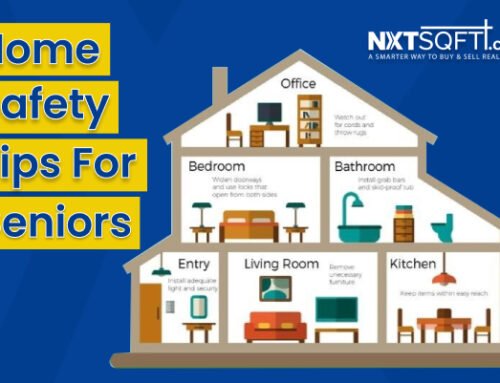When you browse the internet on your smartphone, your device’s memory fills up with cookies and cache. Cookies store information about you—usernames, passwords, browsing history—to make your browsing more convenient and to show you ads targeted to your interests. Your cache holds images and page resources on sites you visit, so the site uploads faster when you return, since the browser does not have to download those resources again.
Why should you clear your cookies and cache? Two reasons: first, better performance. Deleting the stored cookies and cache from the sites you visit dials up your smartphone’s browsing speed and overall performance by freeing up memory space. Second, greater security. Cookies and cache put your personal information out on the internet. Deleting them on your smartphone prevents hackers from using that data for identity theft. Plus, if you share your phone, clearing personal information is always a good idea. You should clear cookies and cache when you notice a drop in phone performance, or even more frequently to keep thieves at bay. Do be aware, however, you will have to re-enter saved passwords as those are cleared as well.
How to clear Chrome. If your iPhone or Android uses the Chrome browser, to clear cookies and cache, click the three vertical dots at the top right of the browser. Then go to History>>Clear Browsing Data. Check what you want to delete: Browsing History, Cookies and other Site Data, Cached Images and Files. Select from All Time to Last Hour in Time Range. Then click Clear Data.
How to clear Safari. If your iPhone uses Safari, to clear cookies and cache, go to Settings>>Safari >> Clear History and Website Data, and tap to confirm. AutoFill information will remain. To block cookies entirely, go to Settings >>Safari>> Block All Cookies. However, this may keep you from visiting sites that require cookies.
Are any of your contacts buying or selling a home? We’d love to help! Please feel free to refer us.